Using pinhole_twilight.tif
AND BALLS.jpg:
Process:
Open file:
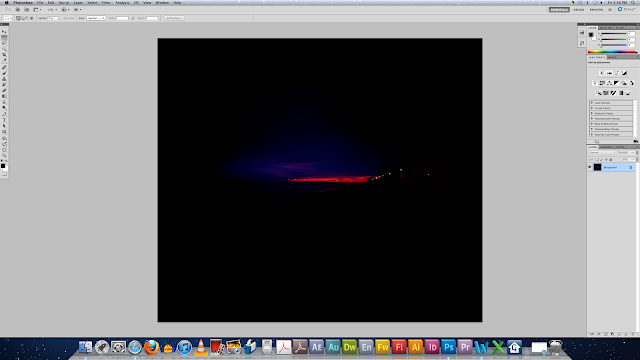
Duplicate Layer:
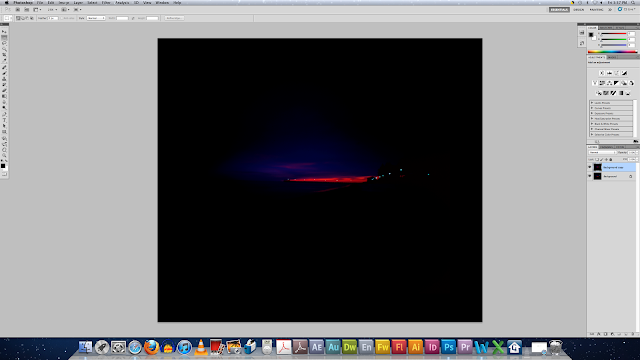
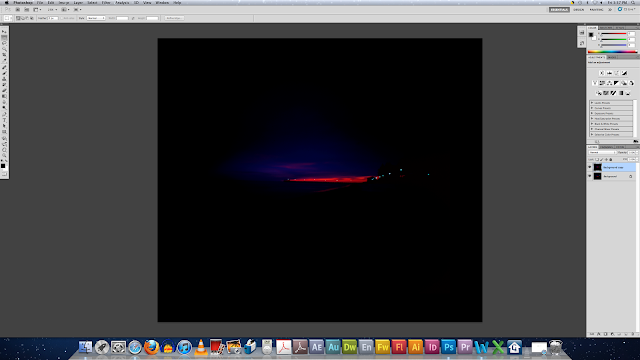
Move Layer down:
Eyedropper colour:
FIRST:
To soften the edge: use the eraser tool, hardness 0%
- Click on one point
- Hold shift
- Click on other end (point)
- Result is a straight line
- New layer
- Paint Bucket black (eyedropped colour)
Delete Selection:
This doesn't completely remove the white space!
Go back to image ball file:
Select White space:
- Magic Wand tool, hold shift to select multiple selections
- To fix edges: Refine Edge Tool
Select, Refine Edge:
Adjust:
Select, Inverse:
Copy and Paste into File:
Select new ball:
Select, Refine Edge:
Copy and Paste:
Free Transform, Move, Resize:

Open another file:
Select Earth:
Select, Refine Edge:
Copy, Paste, Free Transform, Move:
The Refine Edge tool is a really handy tool to know in Photoshop, especially for perfectionists like me who want to make sure the selection is perfect! The tool helps to make sure the edge is not a sharp edge but isn't completely blurred! And that the selection doesn't inlcude any unwanted material, ie. the white background.



















































No comments:
Post a Comment