Week 6 Exercises:
Photoshop has standard Auto Corrections such as:
Image: Auto colour, Auto tone, Auto contrast
Image: Auto colour, Auto tone, Auto contrast
Using 1_slovenian_river.jpg:
Image is under exposed
- using the histogram we can see this...
Use Auto Colour
- Calm, beautiful, peaceful
- Warmer image
- Still under exposure
Areas of high contrast: Purple fringing at edges shown below:
CLONE STAMP TOOL
· Size and hardness of brush
· Blend modes
· Opacity
· Pens/pencils used with tablets
· Drop down menu, current layer
Hold option key
· Sample rocks to cover other rubbish
You’ll see patterns of landscape if you look at image with vigour
“Non destructive” way of doing it use:
- layer 1 (copy)
- Different size brushes
NOTE: GARBAGE is in the image (top left)
Final Image:
Using 2_hound.jpg:
Clone Tool:
· Window, clone sources
· Change opacity
· Change brush size
· Change hardness
Final Image:
Using 3_tattoo.tif:
Patch Tool:
Click on selection and move it, heal if necessary
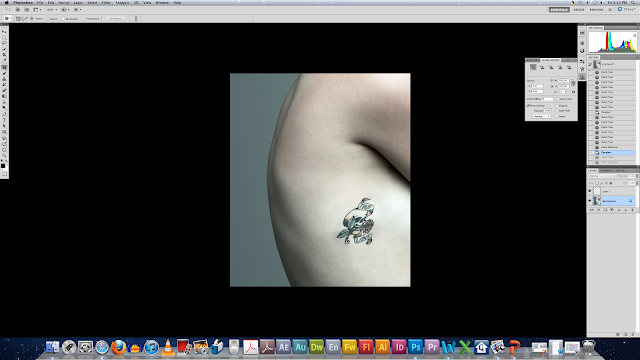
Final Image:
Using 4_wellknownfolk.jpg:
Use any/some/all the tools learnt above:
left: 4_wellknownfolk.jpg before
right: my editing (unfinished)
These techniques are so cool! I love the clone stamp tool! I think once you get the hang of using them they are going to be very useful tools to use in my own work! Everytime I look at these images I am amazed that I did them! I know they aren't perfect but the techniques and tools are so clever!
DIGITAL MANIPULATION IN NEWS
· Different perspectives
· Darker shadows, no feathering
· Repeated areas physically highlighted
CJ showed us a photograph on the internet/news website which looked at this kind of digital manipulation in the media:
The Atlantic: In focus... "Is the North Korean hovercraft, landing photo faked?"








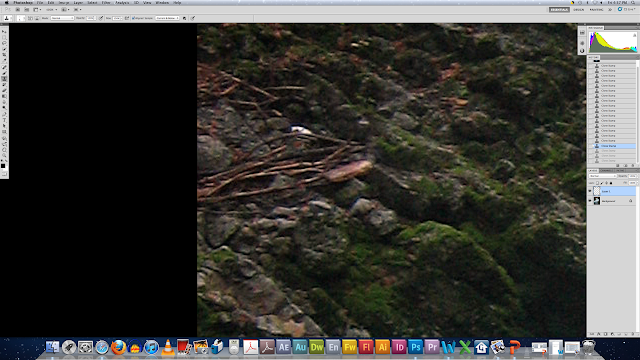












No comments:
Post a Comment